In my old post I have showed how to install an old version of DocMgr: 0.58. Now I will show you how to install the new version of DocMgr: 1.2.2.
apt-get update apt-get upgrade apt-get dist-upgrade apt-get install apache2 apt-get install postgresql
To check that Apache2 is installed correctly and to verify the current running version.
apachectl -v
During installation process of postgres a new user was created (named postgres): you must change the password related to this user.
passwd postgres
Now to check that Postgres is installed and to verify the current running version type the command on the next.
su postgres psql -c "select version();" template1
Now we have to install php5.
apt-get install php5 php5-cli php5-pgsql php5-imap /etc/init.d/apache2 restart
To check that Php5 is installed and to verify the current running version create in /var/www/ a file named test.php, and insert this single line.
<!--?php phpinfo() ?-->
After that with the web browser get this URL: http://<server ip address>/test.php
If all works fine we can continue with the creation of the db in postgres
su postgres createuser userdb psql template1 alter user userdb password '<password for the postgres user named userdb>'; \q exit createdb -h localhost -W -U userdb docmgrbase
In /etc/postgresql/8.4/main/pg_hba.conf add the line at the end of the file.
host docmgrbase userdb 127.0.0.1 255.255.255.255 md5
Restart postgres to check & load the modified version of pg_hba.conf.
/etc/init.d/postgresql restart
Now we can install the docmgr files in /var/www.
Download DocMgr v 1.2.2 (docmgr-1.2.2.tar.gz) and copy it in /var/www: we have to decompress this archive.
tar -zxvf docmgr* chown -R www-data:www-data /var/www/docmgr/
Now point your browser to the DocMGR installation (http://<Server Ip Address>/docmgr): follow the prompts on the installation wizard.
Database Host: localhost Database User: userdb Database Password: <password for the postgres user named userdb> Databae Port: 5432 Database Name: docmgrbase Full site path: /var/www/docmgr
Att.: If you want to restart the installation wizard you have to edit the file /var/www/docmr/install/install.php, and comment the “return false” line at the top of the file.
<?php //return false;
At the end of the installation wizard it is possible enter in docmgr with the account user admin and password admin
If all works fine you cant install these others external application (not mandatory) to use all the other function in docmgr.
apt-get install xpdf-reader apt-get install xpdf-utils apt-get install gocr apt-get install zip apt-get install unzip apt-get install gs apt-get install enscript apt-get install antiword apt-get install libtiff-tools apt-get install openoffice.org apt-get install python-uno
At the end we have to edit the file /var/www/docmgr/config/app-config.php like in the next line.
define("APP_PYTHON","/usr/bin/python");
We have finished !
Final notes
The new versions of DocMgr permit to edit the OO write file directly inline via web.
But I do not like that, and it does not work well especially when the files are password-protected. I prefer that when I click on a OO odt write file DocMgr start a download, not that open a editor to edit the file directly in line.
To change the behavior of docmgr you have to edit /var/www/docmgr/config/extensions.xml
You have to find this xml code.
<object> <extension>odt</extension> <proper_name>Open Document Text</proper_name> <mime_type>application/vnd.oasis.opendocument.text</mime_type> <custom_type>odt</custom_type> <openoffice>odt</openoffice> <openoffice_index>1</openoffice_index> <openoffice_thumb>1</openoffice_thumb> <openoffice_convert>1</openoffice_convert> <allow_dmsave>1</allow_dmsave> <open_with>dmeditor</open_with> </object>
To disable the editor in line you have to comment the xml element open_with.
<object> <extension>odt</extension> <proper_name>Open Document Text</proper_name> <mime_type>application/vnd.oasis.opendocument.text</mime_type> <custom_type>odt</custom_type> <openoffice>odt</openoffice> <openoffice_index>1</openoffice_index> <openoffice_thumb>1</openoffice_thumb> <openoffice_convert>1</openoffice_convert> <allow_dmsave>1</allow_dmsave> <!-- <open_with>dmeditor</open_with> --> </object>
I have done the same with all the others extension: I only left unchanged txt extension.
Last but not least… I’ve modified /etc/php5/apache2/php.ini to permit a file upload up to 20 MB.
memory_limit = 540M ...... upload_max_filesize = 20M ....... post_ max_size = 20M
Linkografia

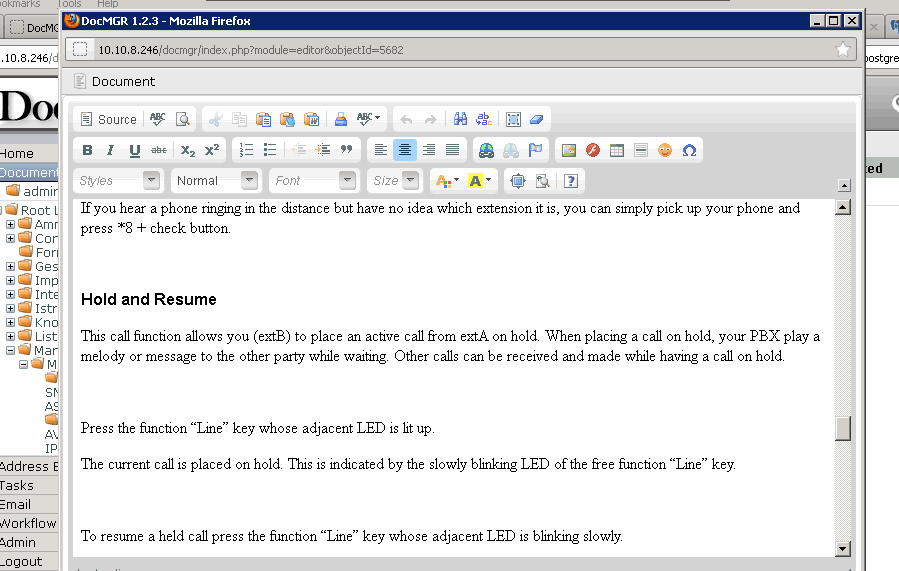
 Follow
Follow