Problem: I did a consultancy for a client with two sites, one (the principal) with a old PBX connected to ISDN public network, and another remote-connected via VPN. In this remote site there is only a fax-machine, and this must be connected to the PBX to send and receive faxes: formerly here there was a Analog Line connected to PSTN, but the client has decided to cease it to save moneys.
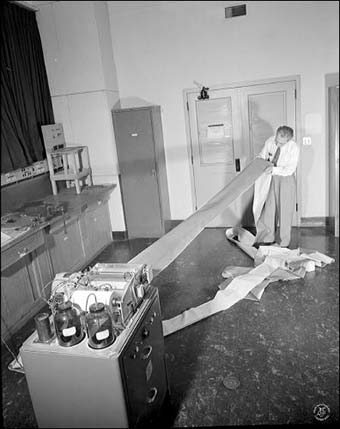
Obviusly: for the customer it is not possible to use a fax server like Hylafax, where it is possible send & receive fax via network, because he wants to continue to use paper to send fax, and the his old fax-machine.
The initial idea was to connect two ATA throught VPN: 1 FXO connected to PBX in analog exten of PBX in the main site, and 1 FXS connected to fax-machine in the remote site.
The idea is good, but the problem is the kind and the configuration of the ATA: in this situation is mandatory to use T38 to connect one ATA with the other (T38 is the protocol studied to send fax in Voip enviroment). Other solution, with the use of codec like ALAW/ULAW, it is not optimal: we have tested too, but the optimail solution is to use T38.
Solution: We have used 2 SmartNode Patton: 4112/JO (FXO ATA) and a 4112/JS (FXS ATA), with the configuration in the next.
After several weeks of testing it is possible to confirm that all works fine.
SN4112/JO/EUI
Att.: Rel SW: 5.2
cli version 3.20 webserver port 80 language en sntp-client system ic voice 0 low-bitrate-codec g729 profile ppp default profile call-progress-tone defaultCongestiontone play 1 200 425 -12 pause 2 200 play 3 200 425 -12 profile call-progress-tone IT_Dialtone play 1 200 425 -12 pause 2 200 play 3 600 425 -12 pause 4 1000 play 5 200 425 -12 pause 6 200 play 7 600 425 -12 pause 8 1000 play 9 200 425 -12 pause 10 200 profile call-progress-tone IT_Alertingtone play 1 1000 425 -12 pause 2 4000 play 3 1000 425 -12 pause 4 4000 play 5 1000 425 -12 pause 6 4000 profile call-progress-tone IT_Busytone play 1 500 425 -12 pause 2 500 play 3 500 425 -12 pause 4 500 play 5 500 425 -12 pause 6 500 profile tone-set default map call-progress-tone dial-tone IT_Dialtone map call-progress-tone ringback-tone IT_Alertingtone map call-progress-tone busy-tone defaultCongestiontone map call-progress-tone release-tone IT_Busytone map call-progress-tone congestion-tone IT_Busytone profile voip default codec 1 g711alaw64k rx-length 20 tx-length 20 codec 2 g711ulaw64k rx-length 20 tx-length 20 fax transmission 1 relay t38-udp fax transmission 2 bypass g711alaw64k modem transmission 1 bypass g711alaw64k modem bypass-method nse profile pstn default profile sip default profile aaa default method 1 local method 2 none context ip router interface ETH0 ipaddress <ip address of this device> <subnet mask of this device> tcp adjust-mss rx mtu tcp adjust-mss tx mtu context cs switch routing-table calling-e164 OUT route 100 dest-interface IF_FXO_00 route 101 dest-interface IF_FXO_01 routing-table called-e164 IN0 route default dest-interface SIP MAP_00 routing-table called-e164 IN1 route default dest-interface SIP MAP_01 mapping-table called-e164 to called-e164 MAP_00 map default to 100 mapping-table called-e164 to called-e164 MAP_01 map default to 101 interface sip SIP bind context sip-gateway GW_SIP route call dest-table OUT remote <ip address of the other device, the SN 4112/JS> 5060 early-connect early-disconnect interface fxo IF_FXO_00 route call dest-table IN0 disconnect-signal battery-reversal disconnect-signal loop-break disconnect-signal busy-tone connect-signal battery-reversal ring-number on-caller-id dial-after timeout 1 interface fxo IF_FXO_01 route call dest-table IN1 disconnect-signal battery-reversal disconnect-signal loop-break disconnect-signal busy-tone connect-signal battery-reversal ring-number on-caller-id dial-after timeout 1 context cs switch no shutdown context sip-gateway GW_SIP interface WAN1 bind interface ETH0 context router port 5060 context sip-gateway GW_SIP no shutdown port ethernet 0 0 medium auto encapsulation ip bind interface ETH0 router no shutdown port fxo 0 0 flash-hook-duration 120 encapsulation cc-fxo bind interface IF_FXO_00 switch no shutdown port fxo 0 1 flash-hook-duration 120 encapsulation cc-fxo bind interface IF_FXO_01 switch no shutdown
SN4112/JS/EUI
Att.: Rel SW: 5.2
cli version 3.20 clock local offset +01:00 webserver port 80 language en sntp-client system ic voice 0 low-bitrate-codec g729 profile ppp default profile call-progress-tone ITA_Dialtone play 1 200 425 -12 pause 2 200 play 3 600 425 -12 pause 4 1000 profile call-progress-tone ITA_Alertingtone play 1 1000 425 -12 pause 2 4000 profile call-progress-tone ITA_Busytone play 1 500 425 -12 pause 2 500 profile call-progress-tone ITA_ReleaseTone play 1 100 425 -14 pause 2 100 profile tone-set default dtmf-duration 160 dtmf-interspace 160 dtmf-signal-level -7 map call-progress-tone dial-tone ITA_Alertingtone no map call-progress-tone ringback-tone map call-progress-tone busy-tone defaultCongestiontone no map call-progress-tone special-information-tone no map call-progress-tone waiting-tone no map call-progress-tone release-tone no map call-progress-tone congestion-tone no map call-progress-tone hold-tone no map call-progress-tone confirmation-tone no map call-progress-tone special-dial-tone profile voip default codec 1 g711alaw64k rx-length 20 tx-length 20 codec 2 g711ulaw64k rx-length 20 tx-length 20 fax transmission 1 relay t38-udp fax transmission 2 bypass g711alaw64k modem transmission 1 bypass g711alaw64k modem bypass-method nse profile pstn default profile sip default profile aaa default method 1 local method 2 none context ip router interface eth0 ipaddress <ip address of this device> <subnet mask of this device> tcp adjust-mss rx mtu tcp adjust-mss tx mtu context ip router context cs switch national-prefix 0 international-prefix 00 routing-table called-e164 FROM_SIP route 100 dest-interface IF_FXS_0 route 101 dest-interface IF_FXS_1 routing-table called-e164 FROM_FXS route .T dest-interface IF_SIP interface sip IF_SIP bind context sip-gateway PBX route call dest-table FROM_SIP remote <ip address of the other device, the SN 4112/JO> 5060 early-connect early-disconnect interface fxs IF_FXS_0 route call dest-table FROM_FXS no call-waiting subscriber-number 100 call-transfer caller-id-presentation mid-ring interface fxs IF_FXS_1 route call dest-table FROM_FXS subscriber-number 101 no call-waiting call-transfer caller-id-presentation mid-ring context cs switch no shutdown context sip-gateway PBX interface LAN bind interface eth0 context router port 5060 context sip-gateway PBX no shutdown port ethernet 0 0 medium auto encapsulation ip bind interface eth0 router no shutdown port fxs 0 0 encapsulation cc-fxs bind interface IF_FXS_0 switch no shutdown port fxs 0 1 encapsulation cc-fxs bind interface IF_FXS_1 switch no shutdown
